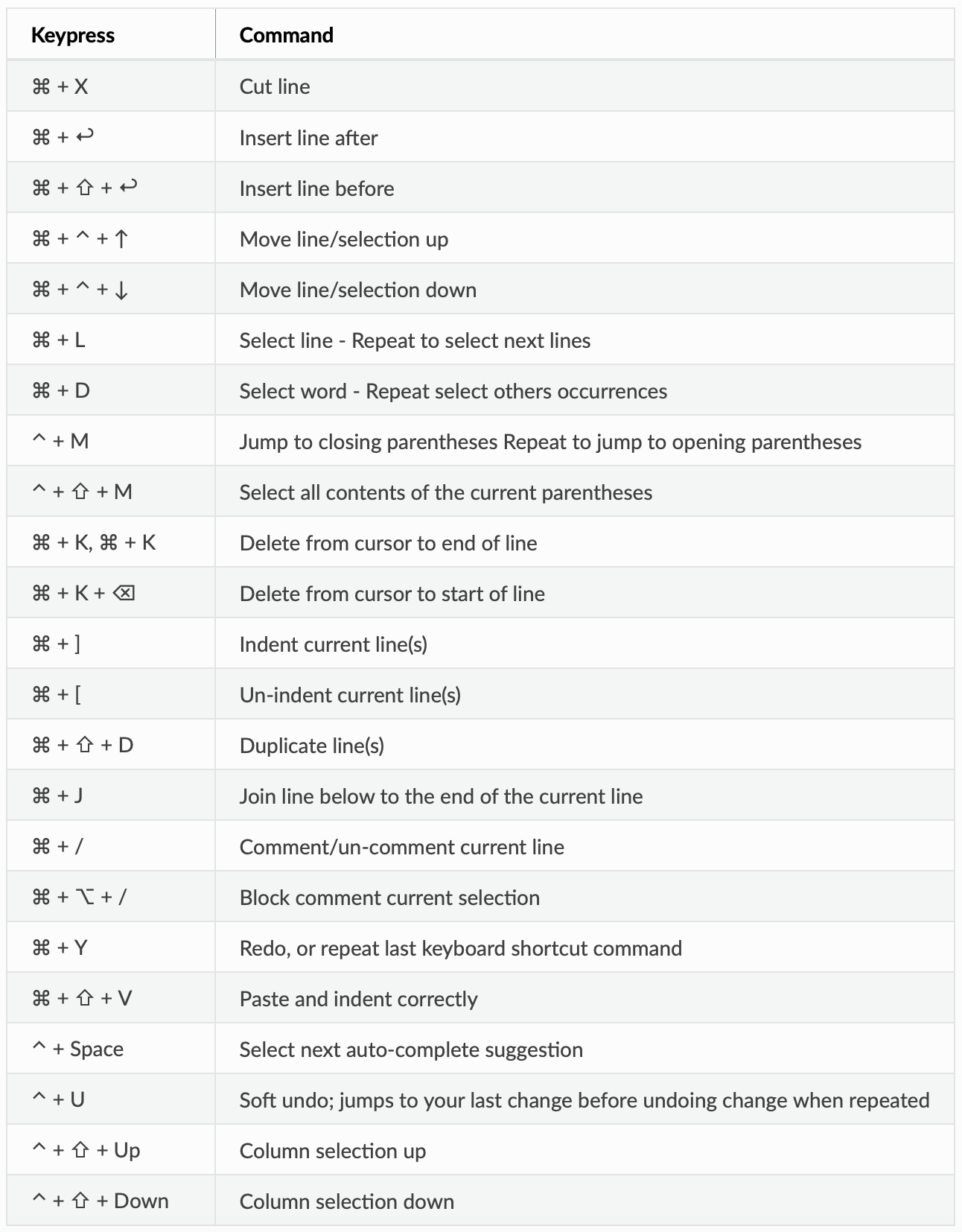Multi-cursor and selection - 다중선택 편집
(create: ‘20.6.21, update: ‘20.6.21)
1. VS Code Multi-cursor and selection
-
Key Bindings for Visual Studio Code : https://code.visualstudio.com/docs/getstarted/keybindings
-
MaxOS (source: Visual Studio Code Keyboard shortcuts for MacOS, PDF)
Keybinding Command Description ⌘ + / Toggle line comment 선택 라인 코멘트 Toggle ⌘D Select current word(repeatedly) 현재 커서가 있는 단어와 동일한 단어를 다중 선택 ⌘F2 Select all occurrences of current word 현재 단어와 동일한 모든 단어 선택 ⌘ + click Insert cursor 다중선택 할 지점에서 “Command + 클릭, 클릭, 클릭, …” ⌥⌘ ↑ Add cursor above 커서의 위 방향으로 다중 선택 ⌥⌘ ↓ Add cursor below 커서의 아래 방향으로 다중 선택 ⌥ ↑ / ↓ Move Up / Down selected line or block 선택된 라인/블럭을 위/아래로 이동(Cut & Phase 대체) ⌘U Undo last cursor operation ⌥⇧I Insert cursor at end of each line selected 선택된 각 라인의 맨 끝에 다중 선택 커서 추가 ⌥⇧ + drag mouse Column (box) selection 동일한 Column 다중 선택 (또는 ⌥ + drag mouse) ⌘L Select current line 현재 라인 선택 ⌃⌘⇧ → / ← Expand / shrink selection ⌥⌘⇧ ↑ / ↓ Column (box) selection up/down ⌥⌘⇧ ← / → Column (box) selection left/right ⌥⌘⇧ PgUp Column (box) selection page up ⌥⌘⇧ PgDn Column (box) selection page down → / ← / ↑ / ↓ Multi-cursor moving left/right/up/down -
Windows (source: Visual Studio Code Keyboard shortcuts for Windows, PDF)
-
Linux (source: Visual Studio Code Keyboard shortcuts for Linux, PDF)
2. Jupyter Notebook Multi-cursor and selection
-
Jupyter Notebook에서 esc 키로 명령어 모드로 전환 후 H 키를 누루면 Keyboard Shortcut 도움말 화면이 나옵니다. (Jupyter Notebook Edit Mode Keyboard Shortcuts 도움말 화면 예)
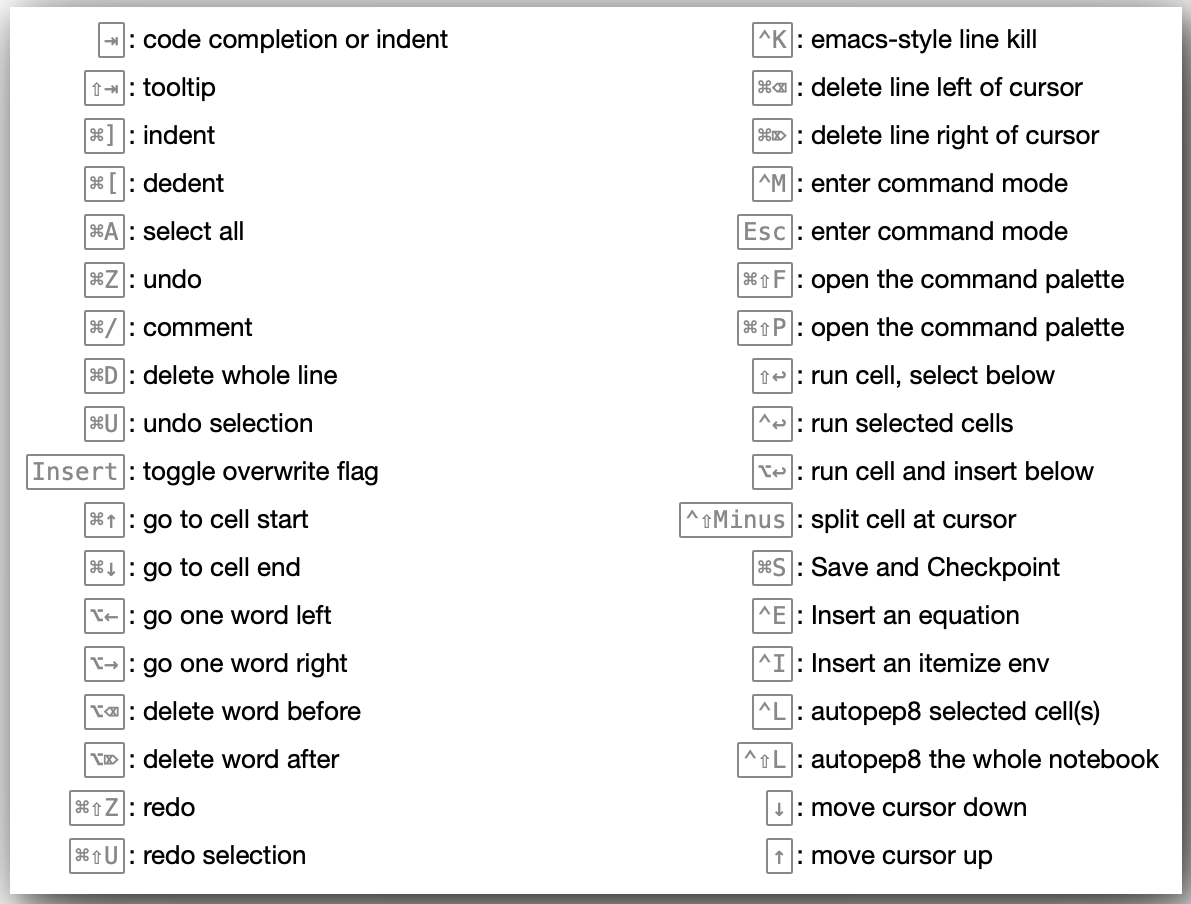
2.1 Keyboard Shortcuts 설정 변경하기
- reference: Jupyter notebook에서 Multi-Cursor / Multiple Selection 적용하기
-
source: https://github.com/sungalex/aiqa/blob/master/Sublime-style_multiple_cursors_in_Jupyter.ipynb
-
Sublime Text style Keyboard Shortcuts 설정하기
- Sublime Text 에디터에서 사용하던 단축키를 사용하기 위해서는 아래와 같은 환경설정이 필요합니다.
-
Jypyter Notebook을 실행시켜서 Jupyter 설정 폴더 찾기
from jupyter_core.paths import jupyter_config_dir jupyter_dir = jupyter_config_dir() print(jupyter_dir) # Jupyter 설정 디렉토리 경로 (ex. `/Users/alex/.jupyter`) -
Jupyter 설정 폴더로 이동하여, custom 디렉토리에 custom.js 파일 생성 (폴더 및 파일 생성 -> 있는 경우 파일 오픈)
$ cd /Users/alex/.jupyter # Jupyter 설정 디렉토리 $ mkdir custom # custom 디렉토리가 있는 경우 생략 $ cd custom $ vi custom.js # custom.js 생성 또는 오픈(본인이 사용하기 편한 텍스트 편집기를 사용하면 됨) -
custom.js 파일에 아래의 구문 삽입
require(["codemirror/keymap/sublime", "notebook/js/cell", "base/js/namespace"], function(sublime_keymap, cell, IPython) { cell.Cell.options_default.cm_config.keyMap = 'sublime'; var cells = IPython.notebook.get_cells(); for(var c=0; c < cells.length ; c++){ cells[c].code_mirror.setOption('keyMap', 'sublime'); } } );
2.2 Sublime Text Style Keyboard Shortcuts
-
Multi-cursor Keyboard Shortcuts (Sublime Text Unofficial Documentation: Keyboard Shortcuts - OSX)